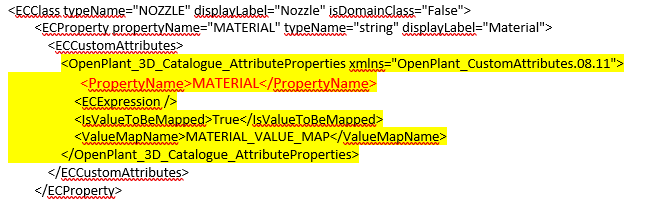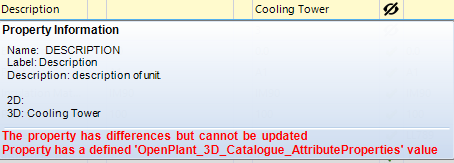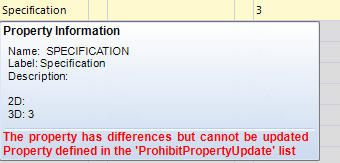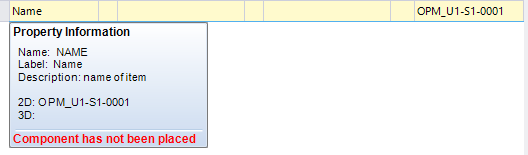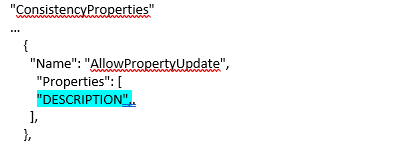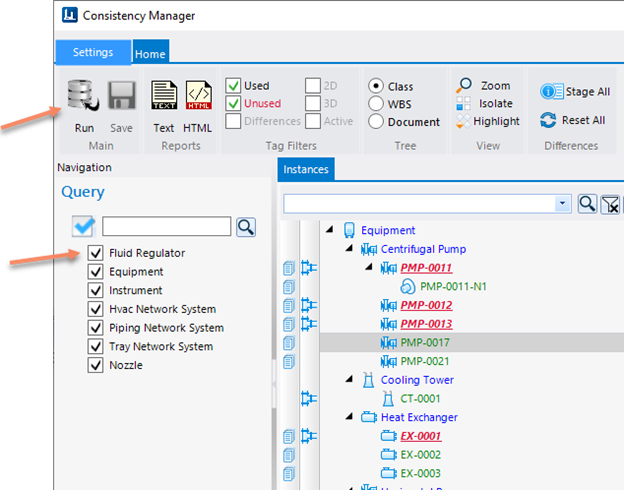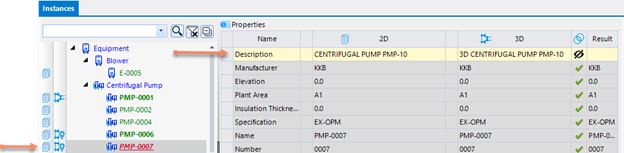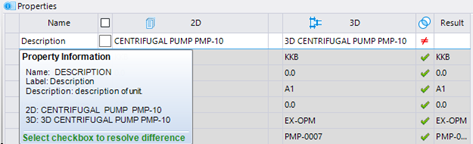Prohibit Property Update
Prohibit Property Update
In the "ConsistencyProperties" section of the json mapping file is the "ProhibitPropertyUpdate" table.
This table contains the properties that will be display BUT not updated:
The OpenPlant_3D_Supplemental_Modeling.01.08.ecschema.xml contains catalog mapping definitions for properties that will also be Displayed but not updatable. These are defined under the OpenPlant_3D_Catalogue_AttributeProperties custom attribute.
The symbol "Property Difference Ignored as defined in settings or schema" will be used:
To ignore the properties in the OpenPlant_3D_Catalogue_AttributeProperties custom attribute, set the following cfg variable:
OPM_CM_IGNORE_OP3D_CATALOGUE_ATTRIBUTE_PROPERTIES=1
Additional Property Display
To display extra messages on the properties, add new sections to the PropertyIssues table in the MappingTagClass.json mapping file.
If the ResourceKey is unspecified, an internal resource string is used. If it is not found or is empty, then the Display is used. (See example below)
Allow Property Edit Override
The Prohibit restrictions can be overriden by adding to the AllowPropertyUpdate properties list in the ConsistencyProperties table in the MappingTagClass.json mapping file.
The following example is used to solve the Description issue.
Json Example:
Cannot resolve the Description value between a Pump first placed in 2D then 3D
- Create or open a drawing in OpenPlant PID that is connected to a PlantSight project.
- Place a Horizontal Pump.
- Ensure the Description property is set.
- Sync the drawing with PlantSight.
- Open or create an OpenPlant Modeler drawing connected to the same PlantSight project as the OpenPlant PID drawing.
- Open the Consistency Manager and check the Equipment query box and Run the query.
- Find and place the Horizontal Pump placed in the 2D drawing. (Step 2)
- Change the Description of the pump just placed in the 3D drawing.
- Select .
- Rerun Consistency Manager
to update the display status. Notice the difference for the pump Description:
This modification cannot be edited because the OpenPlant_3D_Catalogue_AttributeProperties custom attribute is defined on the DESCRIPTION property. To see the notification, hover over the Name property (in this case the Description)
Ways to remove this restriction
- Add and set the following
configuration variable:
CM_IgnoreOpenPlant3DCatalogueAttributeProperties=1
Close and reopen the Consistency Manger and select Run.
- In the Consistency
Manager, use the View features to Zoom, Isolate and or Highlight the pump:
When zoomed into the pump right-click and select Properties from the menu.
Update the Description property then Update PlantSight with the changes.
In the Consistency Manager, select Run to reload the instances from PlantSight.